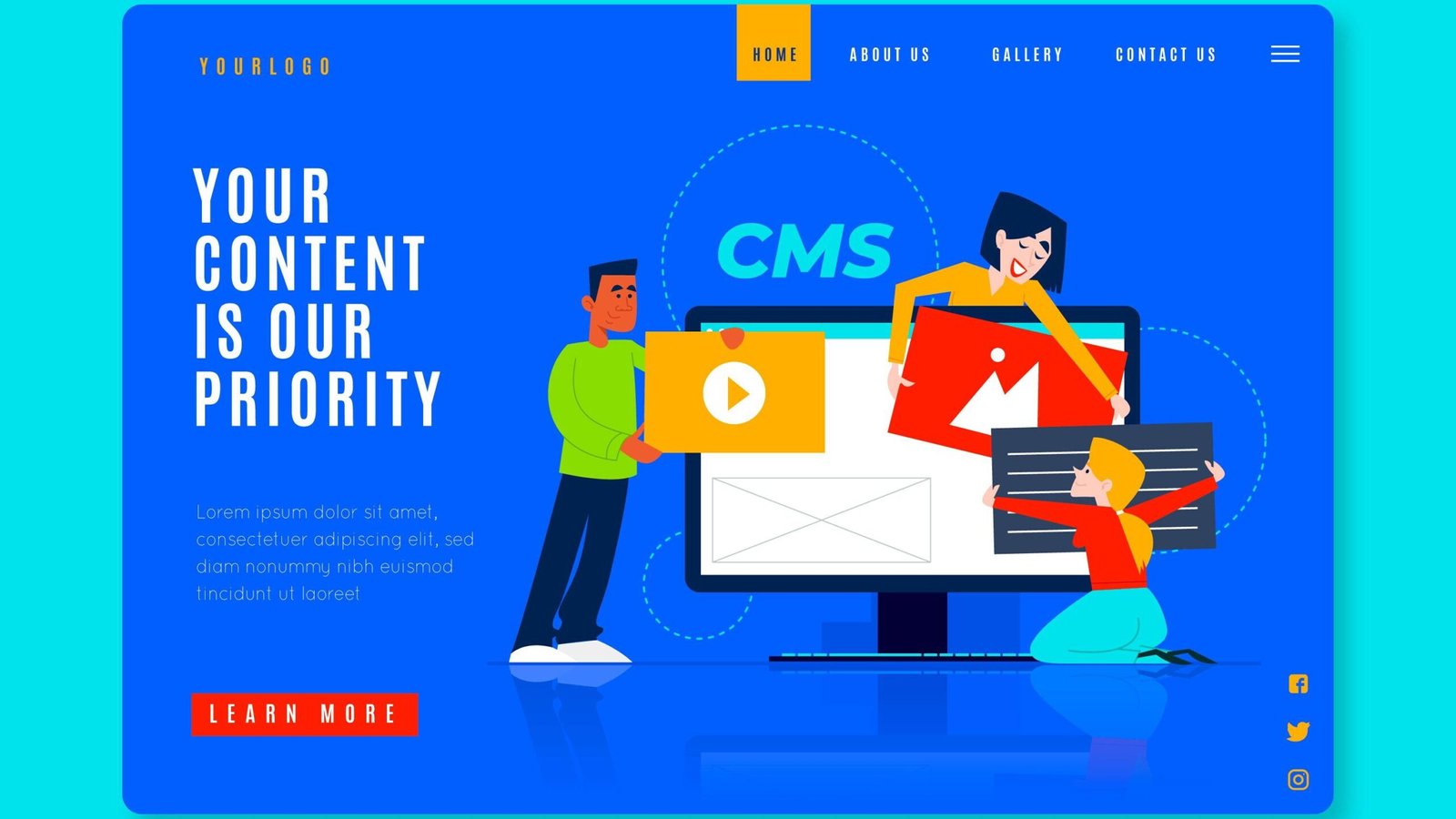
WordPress powers over 40% of all websites on the internet, making it the most popular content management system (CMS) worldwide. Whether you’re creating a personal blog, a business site, or an e-commerce platform, understanding WordPress basics is key to getting started smoothly. In this guide, we’ll explore the core features, functionalities, and essential concepts every beginner should know.
What is WordPress?
WordPress is a free, open-source CMS that allows users to create and manage websites without needing advanced technical skills. Initially launched in 2003 as a blogging platform, WordPress has evolved into a robust system suitable for all kinds of websites. There are two main versions:
- WordPress.org: This is the self-hosted version, giving you full control over your site. It requires you to purchase your domain and hosting but offers unlimited customization options.
- WordPress.com: A hosted service where WordPress manages the technical aspects for you. While it’s convenient, it comes with limited customization unless you opt for their paid plans.
For maximum flexibility and control, most developers recommend starting with WordPress.org.
Why Choose WordPress?
1. Easy to Use
One of WordPress’s greatest strengths is its user-friendliness. Even if you have no coding experience, you can create a fully functional website using pre-built themes and plugins. The intuitive dashboard makes managing content, media, and settings straightforward.
2. Highly Customizable
With thousands of themes and plugins available, WordPress allows you to design and extend your site’s functionality to suit any need. Whether you want a minimalist blog, a portfolio site, or a complex e-commerce store, there’s a solution for you.
3. SEO-Friendly
Search engine optimization (SEO) is essential for any website, and WordPress is designed with SEO in mind. It generates clean, readable code, and plugins like Yoast SEO make it easy to optimize content and improve your search engine rankings.
4. Strong Community Support
WordPress has a vast and active community of developers, designers, and users. This means there are countless tutorials, forums, and resources available to help you troubleshoot issues and learn new skills.
Key Components of WordPress

Image Credit Freepik
1. The Dashboard
The WordPress Dashboard is your control center. After logging in, you’ll see a simple interface with menus on the left-hand side, such as:
- Posts: For managing blog posts.
- Media: For uploading and managing images, videos, and other media files.
- Pages: For creating and editing static pages like About, Contact, or Services.
- Appearance: For customizing the site’s design through themes and widgets.
- Plugins: For adding new features to your site.
2. Posts vs. Pages
Understanding the difference between posts and pages is fundamental:
- Posts: These are for dynamic content like blog entries, news updates, or articles. They are displayed in reverse chronological order and can be categorized and tagged.
- Pages: Used for static content, such as About Us or Contact pages. They are not time-sensitive and usually remain unchanged.
3. Themes
Themes control the visual appearance of your WordPress site. They determine how your content is displayed and provide a consistent design. You can:
- Choose from thousands of free and premium themes.
- Customize your theme using the WordPress Customizer.
- Create a child theme to make custom modifications without affecting the main theme.
How to Install a Theme:
- Go to Appearance > Themes in the dashboard.
- Click Add New to search or upload a theme.
- Click Activate once you find one you like.
4. Plugins
Plugins add functionality to your WordPress site, such as contact forms, SEO tools, and e-commerce features. There are over 50,000 plugins available, both free and premium.
How to Install a Plugin:
- Go to Plugins > Add New.
- Search for a plugin or upload one.
- Click Install Now and then Activate.
5. The WordPress Customizer
The Customizer allows you to preview changes to your site in real-time. Access it via Appearance > Customize. You can adjust:
- Site identity (title and tagline).
- Colors, fonts, and background images.
- Header, footer, and widget areas.
Basic Settings to Configure
1. General Settings
- Set your site title, tagline, and time zone.
- Choose your preferred URL structure (called a permalink).
2. Reading Settings
- Define what your homepage displays: a static page or your latest posts.
- Set the number of posts shown per page.
3. Discussion Settings
Manage comments on your site, including whether they require manual approval or if users need to be logged in to comment.
4. Permalinks
Configure SEO-friendly URLs by going to Settings > Permalinks. Choose the “Post name” structure for cleaner, more readable links.
Tips for Success with WordPress
1. Keep Your Site Updated
Regularly update WordPress core, themes, and plugins to ensure security and performance. Updates often include critical patches for vulnerabilities.
2. Back Up Regularly
Use a plugin or your hosting provider’s tools to schedule regular backups. This will save you a lot of trouble if something goes wrong.
3. Choose Reliable Hosting
A good hosting provider ensures your site runs smoothly. Look for one with excellent customer support, strong security features, and reliable uptime.
4. Use Essential Plugins Only
Installing too many plugins can slow down your site and introduce security risks. Stick to the essentials, such as:
- Yoast SEO for optimizing content.
- Wordfence for security.
- WP Rocket for performance optimization.
5. Learn Basic HTML and CSS
While not required, learning basic HTML and CSS can help you make custom changes to your site’s appearance and layout.
FAQs (Understanding WordPress Basics)
1. Is WordPress free to use?
Yes, WordPress itself is free. However, you’ll need to pay for web hosting and may choose to invest in premium themes or plugins.
2. What’s the difference between WordPress.org and WordPress.com?
- WordPress.org: Self-hosted, full control, and customizable.
- WordPress.com: Hosted for you, but with limited flexibility unless you upgrade to a paid plan.
3. Can I build an e-commerce site with WordPress?
Absolutely! Using plugins like WooCommerce, you can create a fully functional online store with product listings, shopping carts, and payment gateways.
4. Do I need to know coding to use WordPress?
No, coding is not necessary for basic use. However, learning some HTML, CSS, and PHP will help you customize your site more deeply.
5. How do I secure my WordPress site?
- Use strong passwords and enable two-factor authentication.
- Keep your WordPress installation, themes, and plugins up-to-date.
- Install security plugins like Wordfence or Sucuri.
Conclusion
Understanding WordPress basics is the first step to building a successful website. From navigating the dashboard to customizing themes and installing plugins, these foundational skills will set you on the path to becoming proficient with this powerful CMS. Start exploring, keep learning, and you’ll soon master the art of WordPress development!
Ready to dive deeper? Subscribe to our blog for more WordPress tutorials and tips!
